- Posted: Oct 21, 2023
- Updated: Nov 17, 2023
-
 Akesh Soni
Akesh Soni
LinkedIn Private Mode - Spy on Competitors
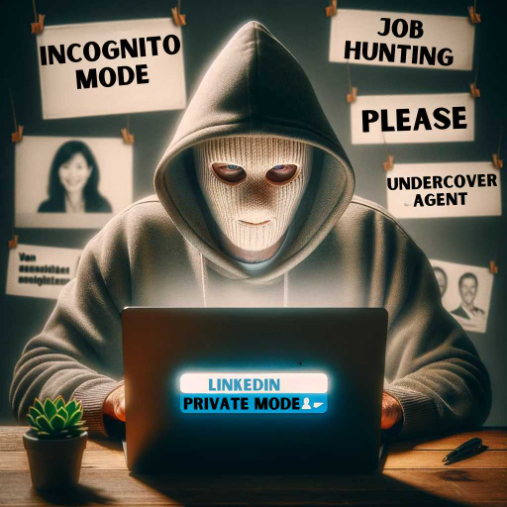
Do you have any idea how ‘your’ LinkedIn embarrassed me? Barry came storming over to me with these words just as I was waiting for him at our favorite café in Noida. I couldn’t tell if he was being serious or trying to embarrass me in front of everyone.
Akesh(me): What are you talking about? Since when did I become the owner of LinkedIn? Calm down. What happened?
Barry: Do you remember Kelly from Paddington? He asked, settling down into a comfy chair.
Akesh: Yeah, she worked with you on the first marketing project in Europe. That girl?
Barry: Yeah, yeah, the same smart marketing champ.
Akesh: Okay, so what happened?
Barry: Man, I was using LinkedIn because you convinced me to generate leads and find emails of prospects using Linkwheelie. I didn’t expect to see Kelly there, but somehow her profile popped up in the suggestions, and I clicked on it, just like I do on Facebook.
Akesh: So, what’s the issue? Did you send her a message, or did she decline your connection request? Like how she declined your coffee invitation because I had already asked her out? Ha ha…
Barry: Very funny… Listen, I checked out her profile; she's been doing impressive work. I continued with my activities, and suddenly, I received a connection request from her with a message, 'Still too shy to connect and only visiting profiles? LOL. Let’s connect.
How did she know that I visited her LinkedIn profile? I was so embarrassed.
Akesh: Oooooohhhhhh, that's rough. But I'm glad you two connected now. LinkedIn actually did you a favor.
Barry: Yeah, I'm happy to be connected. But imagine if I had visited a competitor's profile, and they knew I was checking them out. That's not good.
Akesh: It isn’t. What did you respond to her?
Barry: What could I do? In a panic, I told her I was new to LinkedIn and still figuring out how to send a connection request. That excuse is still haunting me.
Akesh: I get it, but you weren't entirely off the mark. You were wrong about not knowing how to send a connection request, but not about how to browse someone’s profile on LinkedIn discreetly. Or say how to spy on someone on LinkedIn without them knowing about it.
Barry: What do you mean? Is that even possible, No way.
Akesh: I know, it’s hard to believe, right? But there's a setting on LinkedIn that empowers users with this feature, either to avoid embarrassment or to discreetly check out the competition. You can view anyone's LinkedIn profile and they won't know.
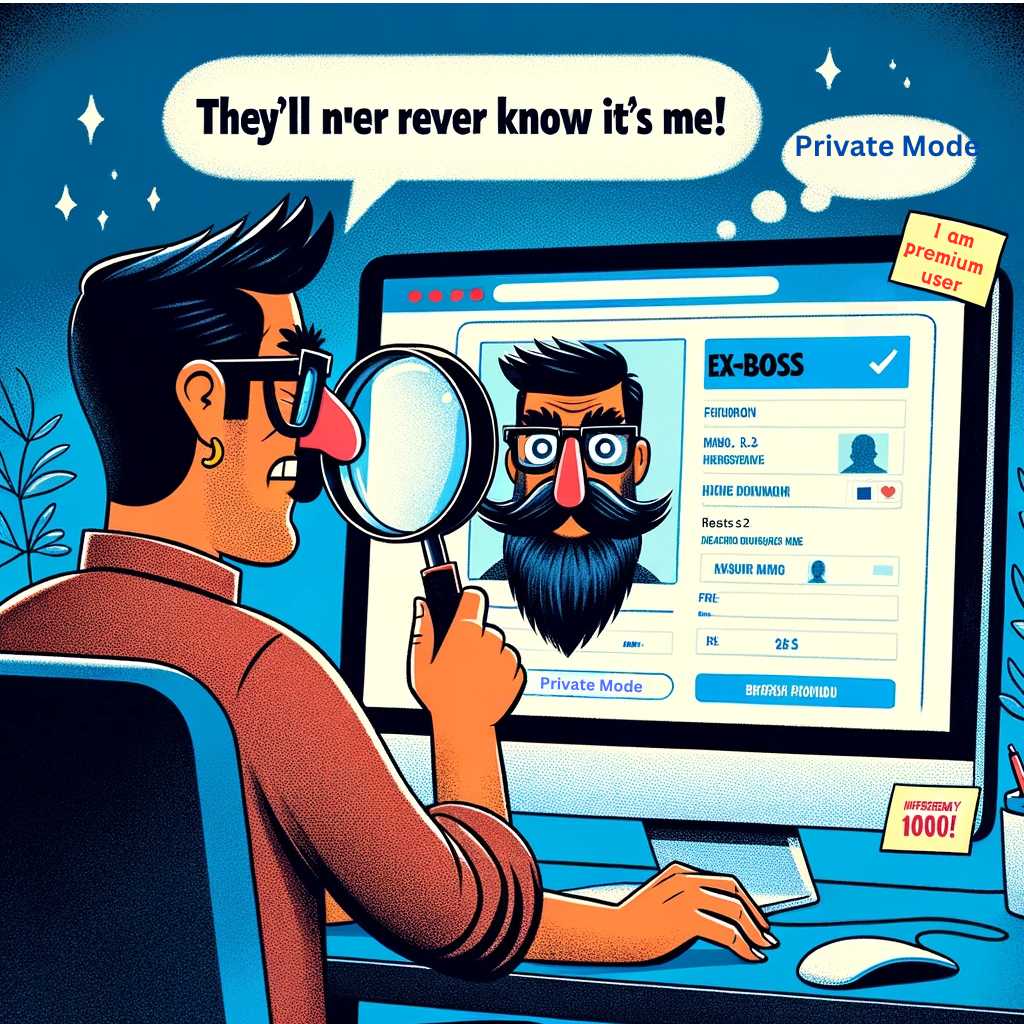
Barry: Wow, what’s it called?
Akesh: It's called 'Private Mode'. Once you activate this, the people whose profiles you visit on LinkedIn won't know it's 'exactly' you.
Barry: Now you're making it sound cryptic, as you always do, Akesh. 'Exactly you'? Do they think it might be a clone or a doppelganger of me?"
Akesh: Ha ha… No. What I mean is, with this setting, there are options for what you want others to see when you visit their profile."
Barry: Oh ok, and what are these options in Privacy Mode?
Akesh: LinkedIn offers three options to control what others see when you've viewed their profile:
1. Your name, headline, and a link to your profile. This is called public option and is set by default for everyone.
2. Others can see your company name, title, and industry. LinkedIn labels this 'Private Profile Characteristics', though it's commonly referred to as 'Semi-Private'. Notifications would read like, 'Someone at [company] viewed your profile' or 'Someone in this industry viewed your profile'.
3. Private Mode or Anonymous. Users will only see that an anonymous person viewed their profile, without any specific details. They won’t know who visited.
Barry: That’s cool. How can I find out if someone has visited my profile? I don’t know how to see who has.
Akesh: You haven’t checked your notifications yet, Barry.
That bell icon at the top, next to the profile icon? There, you'll receive a notification if someone visited your profile.

Also, if you want to check out who visited your profile at any time, you can go to Analytics.
Visit your profile by clicking on profile icon or view your profile button. You will see an ‘Analytics and Tools’ link at the top of your profile. Click on that. Result should look like this image below:
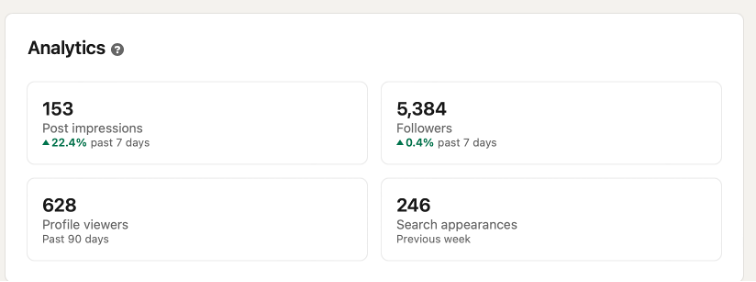
There, you can see options to check out who has viewed your profile in the past 90 days or even the past 365 days.
Dude, just turn ON private mode and enjoy spying competition on LinkedIn.
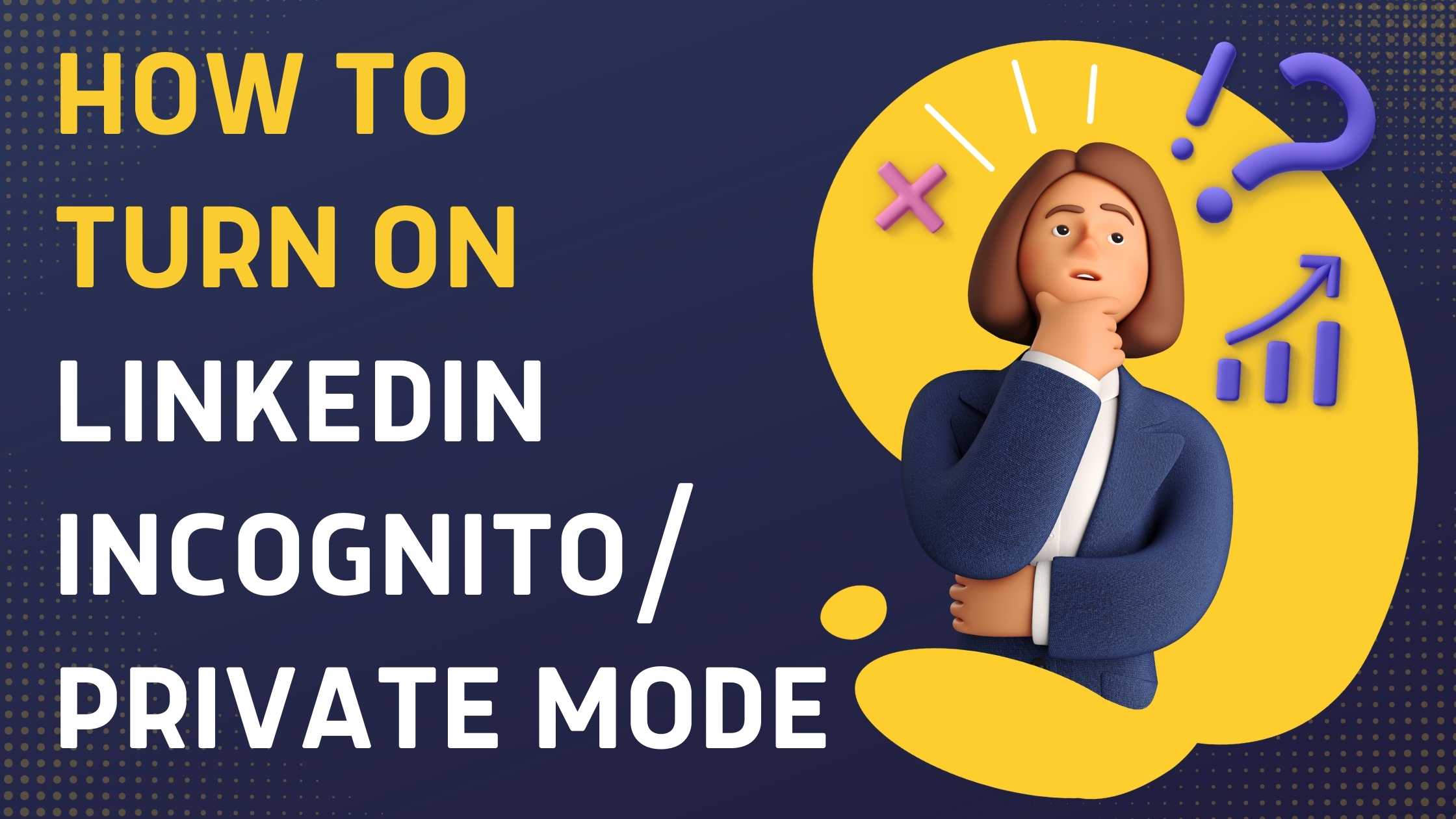
Barry: Don't keep me in suspense, Akesh. Tell me how to activate private mode on LinkedIn!
Akesh: Of course. It’s very straightforward. Here are the steps:
Step 1: Click on your profile icon at the top right and then select 'Settings & Privacy'.
Step 2: On the left side of the page, click on 'Visibility'. Then, select 'Profile viewing options'.
. 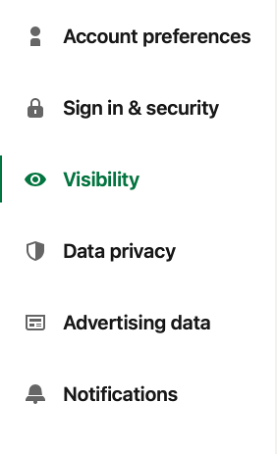
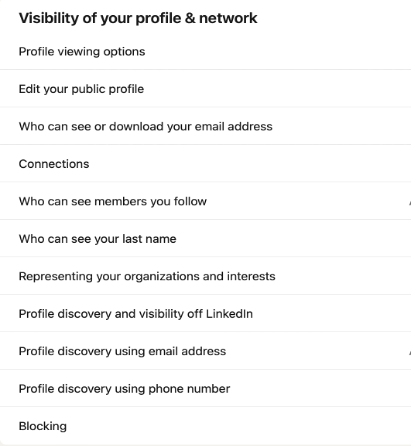
Step 3: There, you'll see the three options, and you can choose any of them.
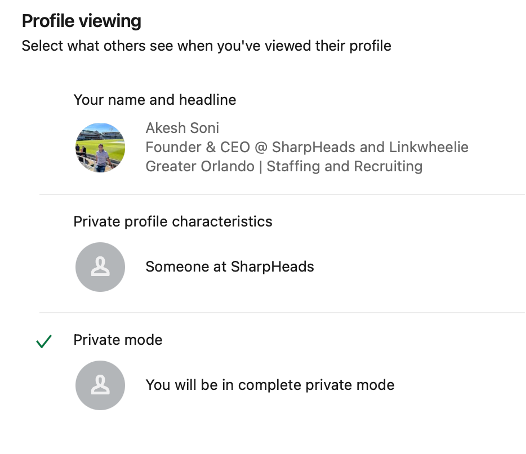
It's that simple. And if you want to adjust it later, just follow these steps again to modify your visibility mode.
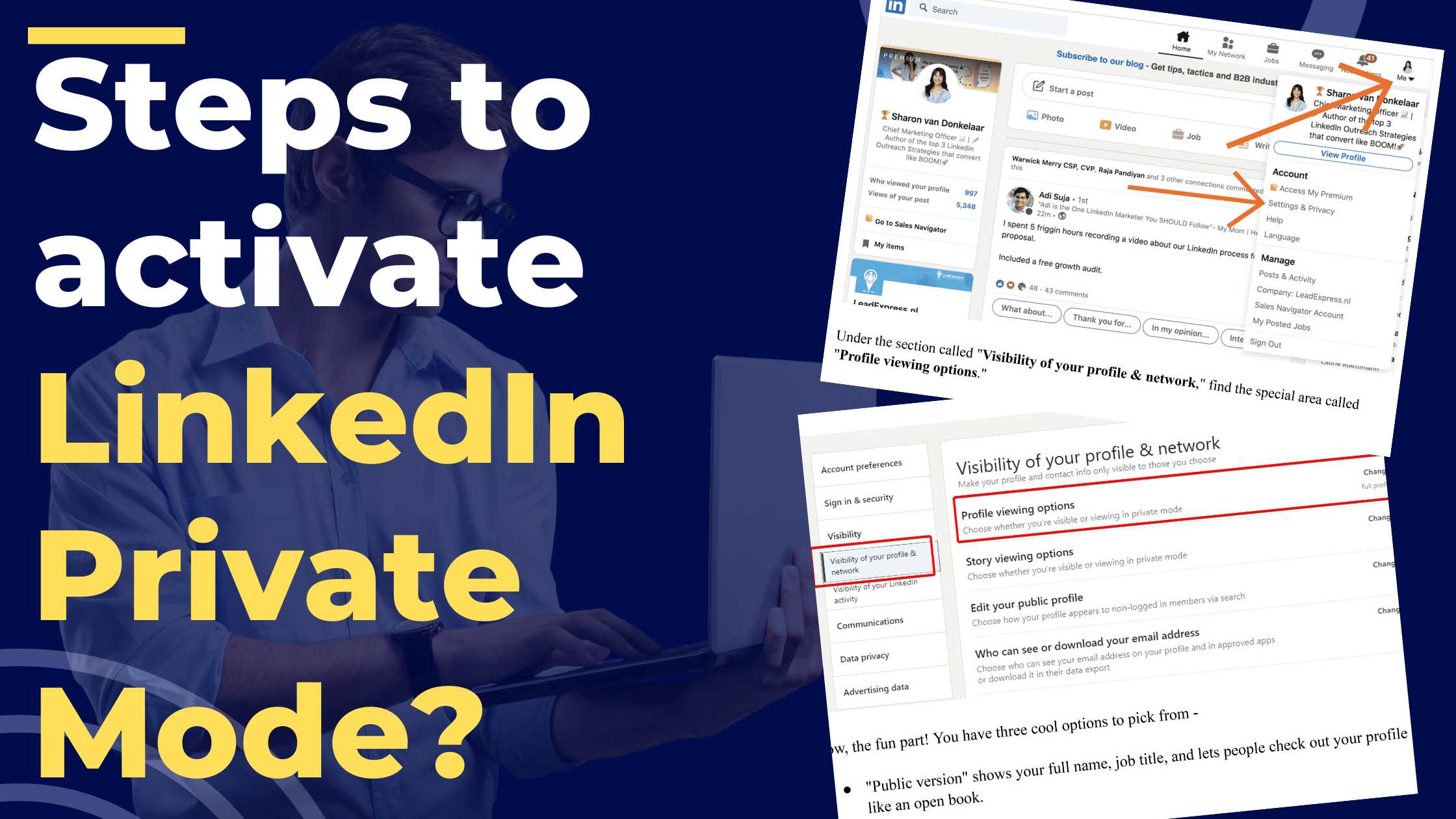
Barry: It sounds so easy and like a premium feature for sure. I hope I won’t have to pay for this.
Akesh: Oh, not at all. Everyone on LinkedIn can use this feature to go incognito when visiting others' profiles. However, premium members do get some additional benefits.
Barry: Really? Like what?
Akesh: If you're using the Free or LinkedIn Basic version and you activate private mode, you won't be able to see who has visited your profile. It's a two-way thing for free users: nobody will know you visited their profile, and you won't receive notifications or information about who visited yours, regardless of their privacy settings.
LinkedIn Premium subscribers have the advantage of seeing who has visited their profile even while having their private mode ON. You can remain anonymous when visiting others but still see who visits you.
Barry: That seems fair. So, if I'm a premium member, does that mean I get to see the full information of everyone who visits my profile, even if they have private mode turned ON?
Akesh: No, you wouldn't know if their private mode is turned ON. The primary advantage of being a premium member is that you can maintain your privacy while visiting other profiles and still see who visited yours.
Barry: Alright. Are there additional privacy options or modes on LinkedIn?
Akesh: Yes, there are more privacy settings. For example, you can customize how your public LinkedIn profile appears to others. Click on 'Visibility' and then 'Edit your public profile'; there you can select how you want your public profile to be displayed.
Also, have you ever noticed the 'viewers of this profile also viewed' section on the right side of any profile you visit? You can modify that setting as well.
And, for the people or influencers you're following: if you'd prefer others not to see who you're following, there's an option to change that too.
You can explore many detailed privacy settings under 'Visibility' and 'Account Preferences' in the settings, as I mentioned earlier.
Barry: Understood. Now, going back to private mode, what are some reasons people use it for, other than covertly observing others?
Akesh: Let me explain from various users' points of view. LinkedIn is designed primarily for selling, recruiting, networking, and learning, and users have various motivations. Here are some reasons I can think of:

1. Privacy – Users may wish to remain anonymous, like how you didn't want Kelly to know you were checking her profile.
2. Job hunting – Job seekers might use this feature to prevent potential or current employers from knowing they're exploring other opportunities.
3. Competitor research – This is most common usage. Users might want to gather intel on competitors without them knowing they're being watched.
4. Avoiding unwanted interactions – Some people wish to avoid unsolicited messages or connection requests, so they prefer to stay under the radar.
5. Assessment or profile optimization – New LinkedIn users, or those with a new job or profile, might want to study leading profiles in their field without being detected.
6. Client research – Before making a pitch, a user wouldn't want a potential client to know they're being researched.
7. Building a target list or Lead Generation – When creating a list of potential targets, it's often preferable not to alert every profile owner about the visit.
8. Growing network discreetly – If someone wants to send a limited number of connection requests, they can use private mode to quietly shortlist candidates.
9. Recruiting candidates – Though I'd generally recommend recruiters turn off private mode, some prefer to screen potential candidates without them knowing.
There might be other reasons specific to certain users, but these are the main ones I can recall.

Barry: It does seem more useful to me now. Are there any disadvantages to using Private mode?
Akesh: Well, not really, especially if you're a premium subscriber using it mainly for lead generation.
For free users, however, the moment they turn on Private mode, they lose all data about who viewed their profiles. Moreover, it takes 24 hours to reactivate the 'who viewed your profile' feature after disabling Private mode. It's crucial to remember this.
If you're looking to network, connect with more people and want people to notice your profile and brand, then it might be best to keep Private mode off.
Barry: So, are you saying that if I enable Private mode, LinkedIn will limit my ability to send connection requests or messages?
Akesh: Oh, not at all. With Private mode enabled, others won't know you've visited their profile. So, if you're aiming to get more eyeballs and network more extensively, Private mode might not be the best choice.
You can, of course, still send connection requests or messages in any mode. And once you do, recipients will clearly see it's from you.
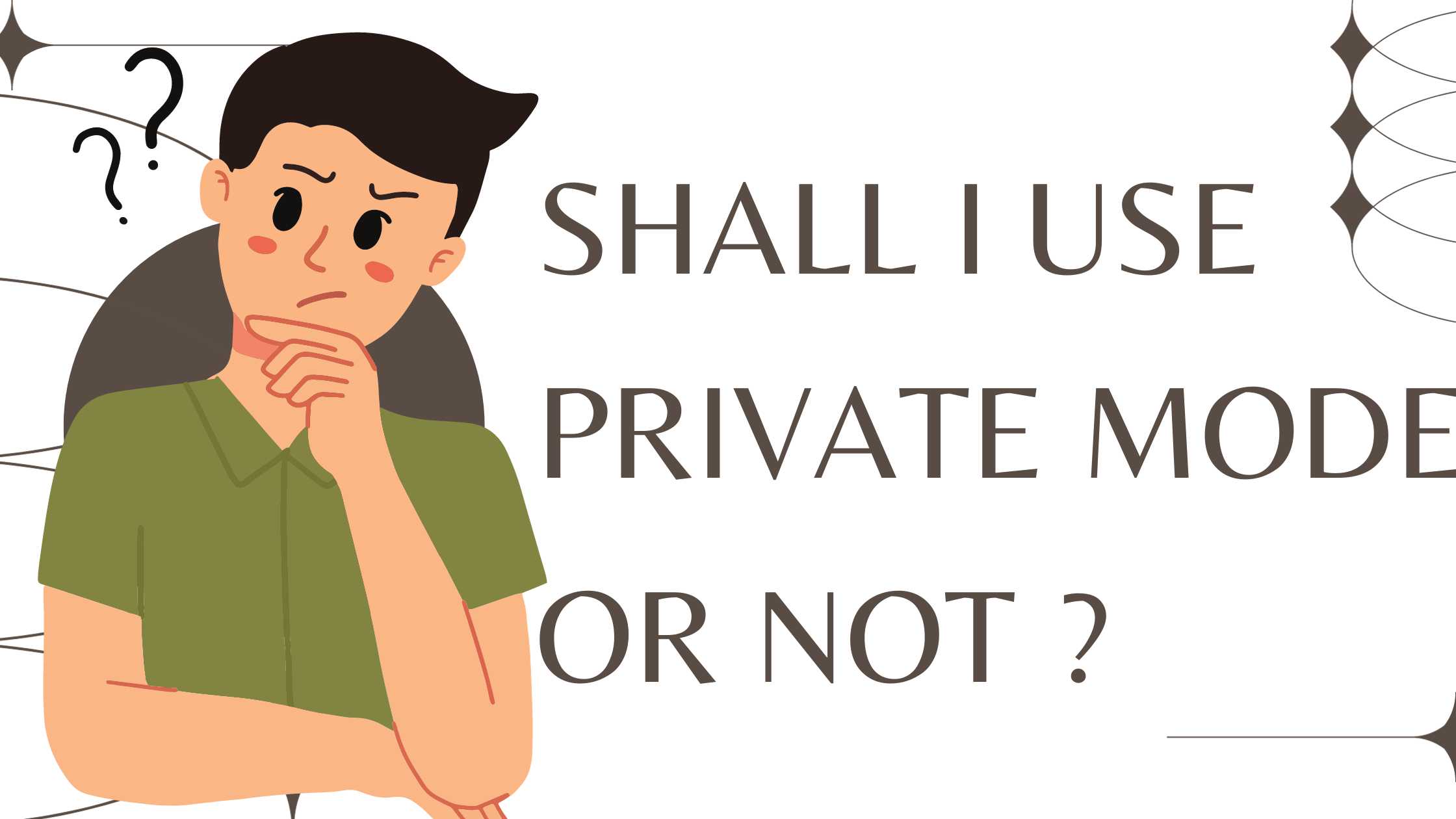
Barry: So, what's your recommendation? Should I always have Private mode ON, or should I disable it entirely?
Akesh: That’s a good question, Barry. It depends on your requirement; Personally, I toggle it based on my activities.
First, to make the most of LinkedIn you should consider purchasing LinkedIn Premium. I've written a detailed article on which plan might suit you best.
When I'm involved in lead generation, building a target list, monitoring competitors, or researching clients, I turn on Private mode. But when I'm actively reaching out and networking, I disable it.
Also, when recruiting, I ensure Private mode is off. I want potential candidates to know I've taken an interest in their profiles.
Barry: Akesh, if I'm in the business of building lead lists or run a lead generation agency, but don't want to use Private mode, are there any third-party tools to help with that?
Akesh: Yes, there's a tool named LINKWHEELIE. With it, you simply input your search URL you put up on LinkedIn to find leads, and Linkwheelie will generate your target list, including verified business emails, from LinkedIn. The best part is you won't have to visit anyone's profile; Linkwheelie handles that using its own LinkedIn profiles.
Barry: That sounds great! How can I sign up for Linkwheelie?
Akesh: Here's the link. They offer free credits and a no-credit-card-required trial. Plus, you get 100% valid emails, and you can source leads from various LinkedIn avenues like groups, events, posts, Sales Navigator searches, job boards, etc.
For more insights, visit the Linkwheelie website.
Barry: This has been enlightening, Akesh. Let's continue our chats in this café; I've thoroughly enjoyed our conversation.
Akesh: Me too, Barry. Remember, you owe me a marketing class!
Barry: You got it. I'll see you at Linkwheelie.
Akesh: Until next time.
Company
More
Copyright © 2025 All Rights Reserved Linkwheelie


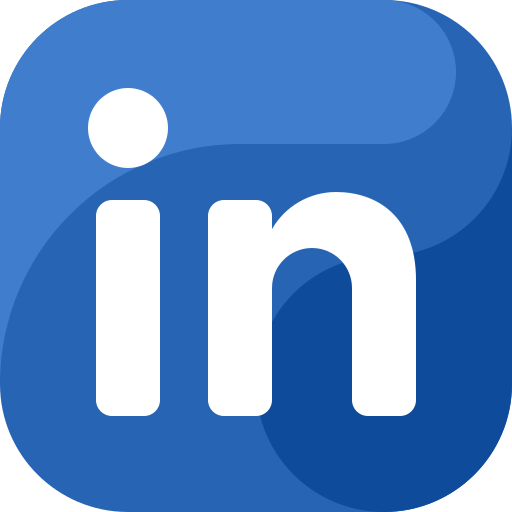 LinkedIn
LinkedIn
 Youtube
Youtube
 Careers
Careers