- Posted: Oct 31, 2023
- Updated: Nov 17, 2023
-
 Akesh Soni
Akesh Soni
Find Leads on LinkedIn Sales Navigator using Boolean Search
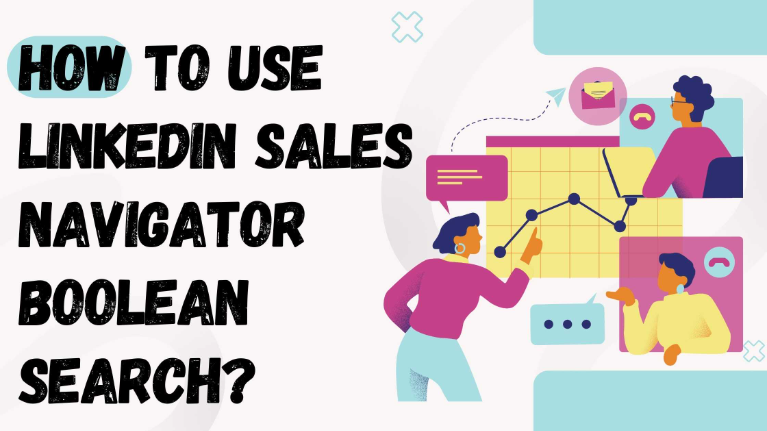
It was a slow day at work, so I thought I'd review the year. I began discussing the forecast for SharpHeads (my recruiting agency) with Geetika, one of my partners and the Operations Head responsible for the delivery center.
I received a text that read, "Busy?" It was from Barry, and honestly, I was surprised he was checking before calling me. He's one friend who doesn't usually consider whether I'm in a meeting or occupied. I guess we have such a bond that I always answer his calls, even if it's just to tell him I'm busy.
I asked Geetika if we could reschedule our meeting because I felt I needed to call Barry. I suspected he must be facing a challenging situation at work. When I called him, I asked, "Is everything alright? You asking if I'm busy today has me worried."
Barry's voice did sound a bit down. He began with his usual complaints, saying, "Akesh, I have no clue how to handle this, and I can't find much help online. There's too much technical jargon masking as solutions."
I was relieved. Once again, Barry was being himself, ranting about a problem without giving me any details, as he always does.
I responded, "Barry, I understand. But if you could tell me what the issue is, I might be able to help."
Barry replied, "Sorry, man. I was referring to this LinkedIn thing. Lately, all I've been focusing on is mastering LinkedIn."
I said, "I know, buddy. What's the new issue with LinkedIn? I thought you'd purchased LinkedIn Sales Navigator and that it was working out for you."
Barry explained, "I did. One of my Lead Generation team members uses Sales Navigator to build lead lists. Another one uses LinkedIn Basic because he insisted on it."
I asked, "Oh, okay. Do you want me to persuade the other guy to buy Sales Navigator as well?"
Barry stumbled "No, no, I need help using Navigator to find the right leads. He's finding plenty of profiles, but I spend my entire day filtering through them. Plus, they're unsure how to search for people with a combination of skills. And don't get me started on how LinkedIn keeps suggesting irrelevant or mismatched profiles."
I sympathized, "Those mismatched profiles can indeed be a headache. I understand."
Barry: Yes, and I think we marketing guys have inadvertently damaged lead generation as well.
Akesh: Why would you say that?
Barry: We've given many catchy and flashy titles in an attempt to stand out. Now, when I'm searching for HR roles, it's so challenging. Some companies use the designation "People Manager," others call it "People Officer," some refer to it directly as "Recruiter," and yet others use "Talent Acquisition Consultant." God knows how many unique titles are out there in the market.
Akesh: Ha ha, that’s so true.
Barry: You need to help me here, Akesh. I need a solution. Do you have any tricks up your sleeve?
Akesh: I do, it’s called “Boolean Operators”.
We use Boolean Operators to search for relevant and focused leads from LinkedIn.
If you apply a Boolean search on LinkedIn, it will address all the issues you mentioned regarding lead generation.
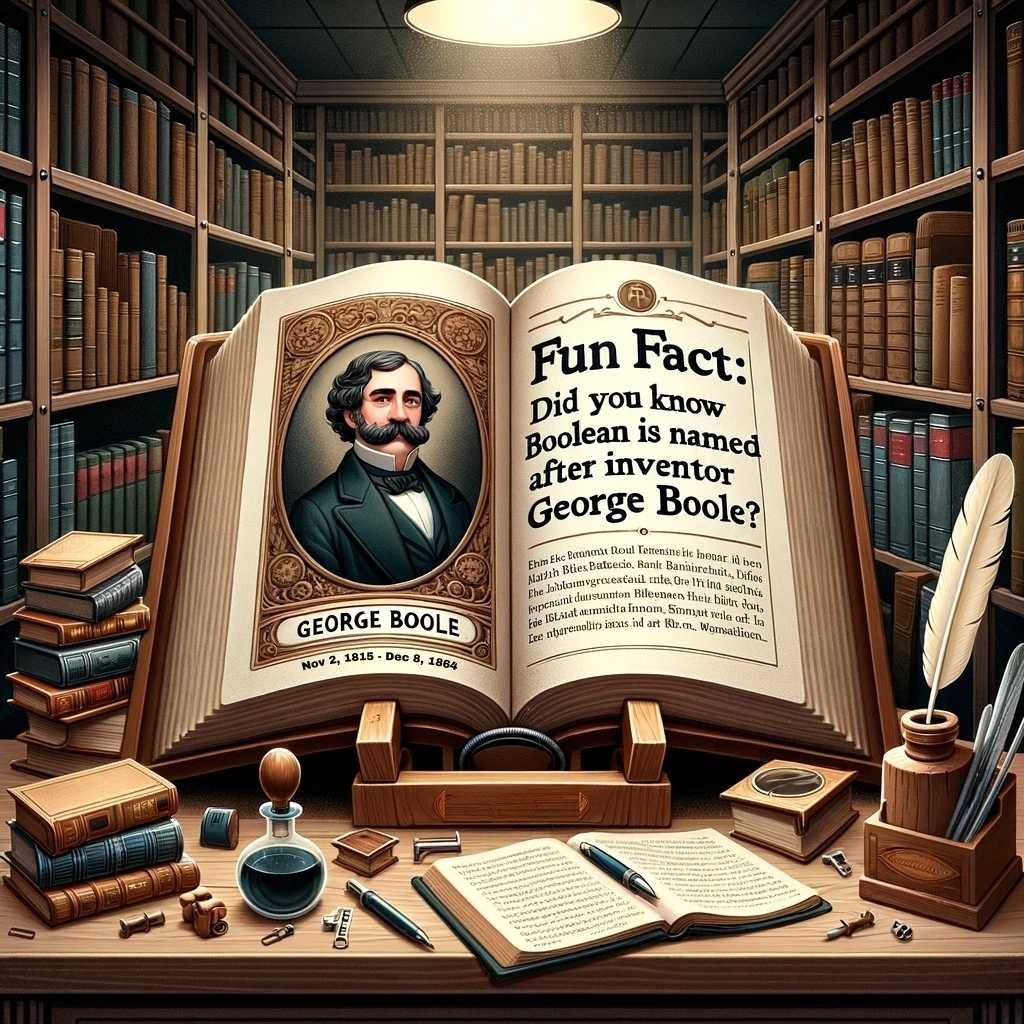
Barry: I'm familiar with the term "Boolean." It represents a result that can only be one of two possible values: true or false. Could you clarify what "Boolean Operator" and "Boolean Search" mean?
Akesh: Certainly. You're correct that a Boolean value signifies True or False, as that's the language computers understand to provide results.
In simple terms, just as you use mathematical operators like '+' and '-' to perform addition and subtraction on numbers, Boolean Operators are used to carry out similar operations on words. Boolean Search using Boolean Operators helps find specific information in a database like LinkedIn, or you can even use them for web searches, like on Google.
You can narrow your search results or broaden the search or even exclude specific results from search using these Boolean Operators.
Barry: I see. So if I learn how to use Boolean Operators, I can apply them on Google as well, or even on any database like job boards to recruit people?
Akesh: That’s correct.
Barry: Cool, let's delve into this. Can you tell me how many Boolean Operators there are, what each one does, and how to use them to search on LinkedIn?
Akesh: Certainly. There are several Boolean Operators, but LinkedIn primarily allows users to employ these three:
- AND operator
- OR operator
- NOT operator
Besides these, you can use the following punctuation marks to combine these operators within a single search query:
- Quotes “ “
- Parentheses ( )
You can use these in all LinkedIn searches across all LinkedIn profiles: Basic, Recruiter, Sales Navigator, and so on. Once you master them, you can also apply them in job portal searches, web searches, or even Google searches.
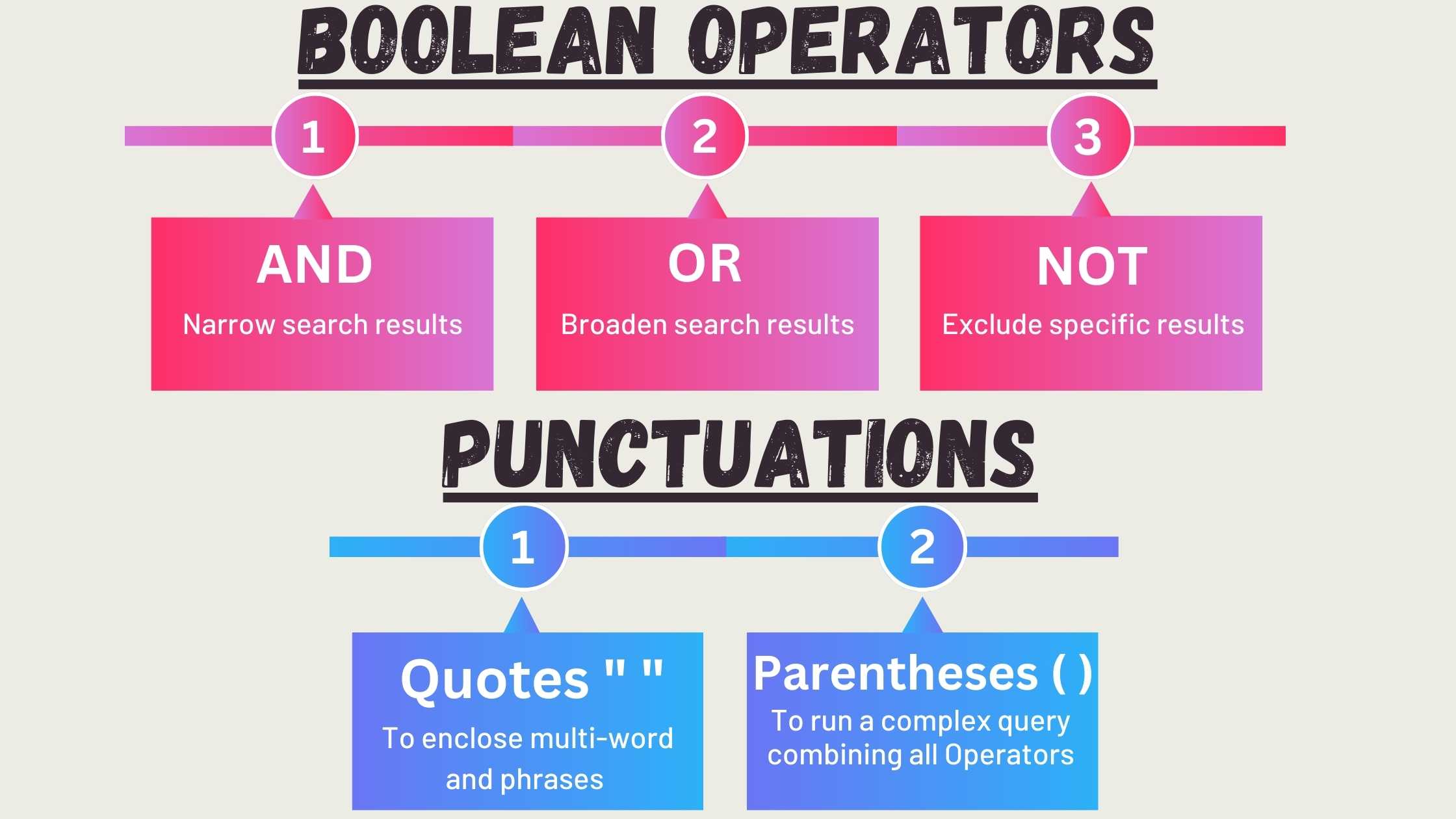
AND Operator: To Narrow your results
This operator is employed to refine and narrow down your search. When you use the AND operator between words in the search bar, each of the specified words must appear in every item returned by the LinkedIn search. If one word is present in the searched material but the other isn't, the item won't be included in the results.
For instance, if you input "Marketing AND SEO AND Sales" into the LinkedIn search bar, you'll see results for all the individuals who have "sales," "marketing," and "SEO" mentioned in their profiles.
With LinkedIn, the AND operator is the default. If you don't explicitly use the AND operator in your search query, LinkedIn will automatically display results that include all the words you've entered in the query. So, if I input the query as "Marketing SEO Sales" into the LinkedIn search bar, I'll get the same results as before.
QUOTES “ “ Punctuation: For exact phrase result
Now that you understand how to use the AND operator, let's say you begin your search. You're looking for a Sales Manager in the insurance industry, so you start typing your search:
Sales Manager AND insurance
This should work, right? You should retrieve all the Sales Managers within the insurance industry. But what happens is that this query returns results for all profiles that mention "Sales," "Manager," and "Insurance." Why is that?
Because this query operates as if you've typed Sales AND Manager AND Insurance. Remember, AND is the default operator on LinkedIn.
In such situations, the QUOTES “ “ punctuation comes to your rescue. To search for a specific multi-word title or phrase, enclose it in quotes.
By using quotes, you'll receive results that match the exact phrase or multi-word term you've placed within the quotes. So, our refined query should look like this:
“Sales Manager” AND insurance
This will yield more precise results, showing profiles that specifically mention "Sales Manager" in conjunction with "insurance."
OR Operator: To Broaden the results
The OR operator is used to expand your search results. When you use OR between words in the search bar, your results will include profiles containing any of the specified words.
For instance, if you input "Marketing OR Sales OR SEO" into the search bar, you'll receive profiles that mention one, two, or all three of these terms.
Let's say you want to find individuals who hold the title of CEO or Founder. In this case, you would type:
“Chief Executive Officer” OR “CEO” OR “Founder”
This query will return profiles that mention any one of these three titles.
NOT Operator – To Exclude specific results.
The NOT operator is used to omit specific words from your search results. When you place NOT immediately before a word in your search query, that word will be excluded from the results. This operator is especially useful for filtering out overlapping titles or irrelevant profiles.
For instance, if you're searching for individuals in marketing but want to exclude those specializing in SEO, you would use the following query:
Marketing NOT SEO
This will display profiles related to marketing that do not mention SEO.
Another example: to find individuals with the title "Director" but exclude those with "Assistant" in their profiles, type:
Director NOT Assistant
A Handy Tip for LinkedIn: You can also achieve this exclusion by using the "Exclude" feature available in Sales Navigator & Recruiter. This option can be found in a box on the right side of each search page.
PARENTHESES ( ) – For Advanced Search
Using parentheses allows you to combine all the Boolean Operators you've learned so far to conduct a more intricate search. With the help of parentheses, you can pinpoint the most targeted leads.
Suppose you're searching for someone who is a Founder or Owner of a company and is also functioning as a CEO, and is involved in Sales or Marketing.
To ensure accuracy and avoid irrelevant profiles, you would structure your search like this:
(Owner OR Founder) AND (CEO OR Principal) AND (Sales OR Marketing) NOT (Associate OR Intern)
Barry: That's impressive. Can I start using these on LinkedIn? Where do I insert these Boolean operators and conduct a Boolean search on LinkedIn?
Akesh: You can use Boolean searches in the keyword field on Basic LinkedIn. For LinkedIn Sales Navigator and Recruiter, the filters that support Boolean searches include:
• First Name
• Last Name
• (Job) Title
• Company
• School
Those are the areas where you can apply Boolean Operators. Let me tell you that ....
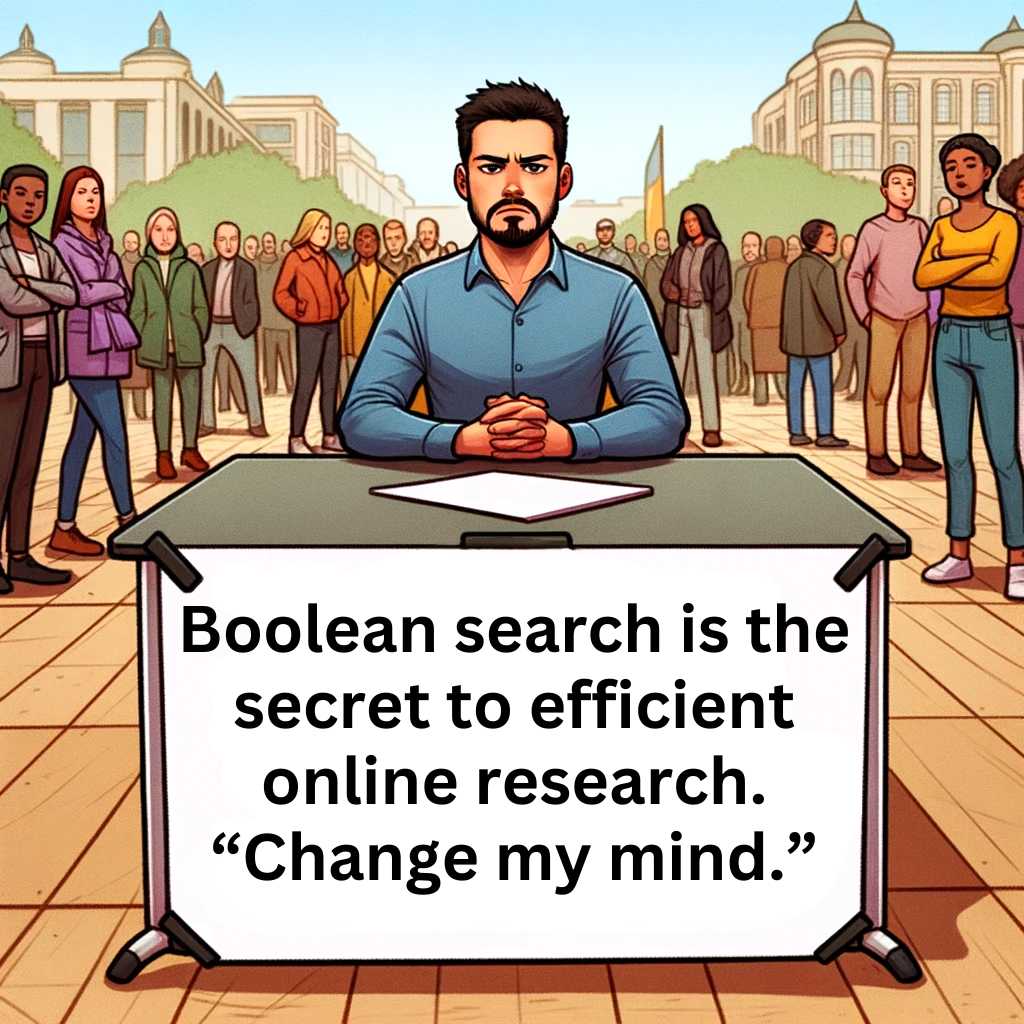
Barry: For sure ... Can you show me some examples using Sales Navigator, Akesh?
Akesh: Of course. Let's say you're looking for individuals currently employed at specific companies. You can input these companies into the company search bar using the AND operator.
Navigate to the company filter, select 'current company,' and input a Boolean search like:
Company1 AND Company2 AND Company3
Furthermore, if you're seeking HR Heads within those companies, you can use the Job title filter:
(“Director of HR” OR “Director of Human Resources” OR “VP of HR” OR “Vice President of HR”)
And if you wish to ensure that no managers appear in your search results, simply add NOT manager at the end, after the parentheses.
Barry: Understood. Are there specific points to keep in mind when using Boolean Operators?
Akesh: Yes, there are several key points:
- For Boolean Operators, LinkedIn has a specific order of precedence: a) Quotes [""] b) Parentheses [()] c) NOT d) AND e) OR
- LinkedIn doesn't officially support the + and - operators. Instead, use AND and NOT.
- Always type the NOT, AND, or OR operators in uppercase letters.
- Wildcard searches using "*" are not supported by LinkedIn.
Furthermore, when you apply a Boolean search to one of the specific filters I mentioned earlier, LinkedIn will limit the Boolean search to only those sections of your lead’s profile.
To get the best results, it's advisable to combine Boolean searches with other filters. The Boolean search produces the best results when combined with other filters.
Barry: I'll keep that in mind. Are there any limitations when using Boolean Operators on LinkedIn?
Akesh: There are a few to be aware of:
· When you utilize Boolean Operators in a keyword search, LinkedIn scans entire profiles, which can lead to broad and sometimes inaccurate results. However, if you apply Boolean searches to specific filters, you'll receive more targeted outcomes.
· LinkedIn won't notify you if your Boolean query is incorrect, so it's essential to learn from trial and error.
· There's a limit of 15 search operators in a single query on LinkedIn.
Barry: Excellent information. I am feeling like .....
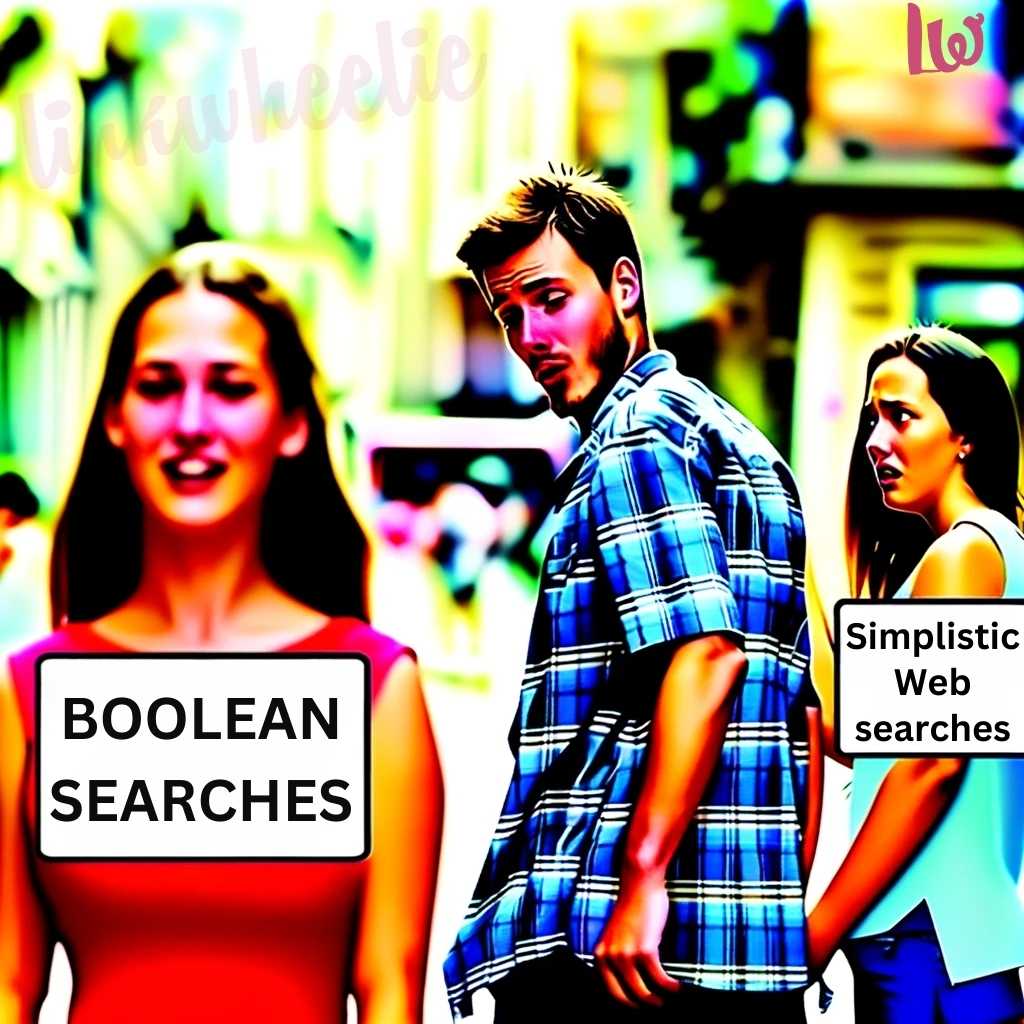
Now, once I've shortlisted leads on LinkedIn, how can I export their details and find their emails?
Akesh: You already know the answer, Barry. It's Linkwheelie. Use the Sales Navigator Lead search filter in the ScrapeNow button and leverage LinkedIn to its fullest.
Barry: And I must remember, there's a free trial available to test out the service without needing a credit card.
Akesh: Exactly. I’ll see you there on Linkwheelie.
Company
More
Copyright © 2025 All Rights Reserved Linkwheelie


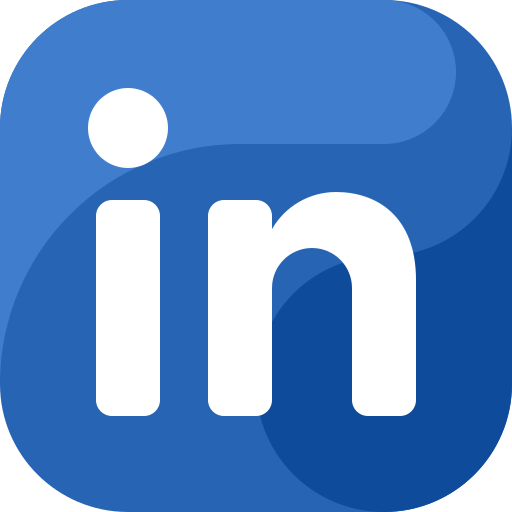 LinkedIn
LinkedIn
 Youtube
Youtube
 Careers
Careers