- Posted: Mar 17, 2023
- Updated: Nov 17, 2023
-
 Akesh Soni
Akesh Soni
Features of LinkedIn Sales Navigator - Quick Snapshot

LinkedIn Sales Navigator is a Gold Mine, you need to know how to use it to the fullest. There are five wonderful features in LinkedIn Sales Navigator that every sales rep should utilize to make it big.
1. Custom Lists:
You can create lists of Leads & Accounts, save them to help you prioritize your outreach and keep track of prospects. You can then include or exclude that lists when you are doing a Sales Navigator search to shortlist your Leads as per requirement. To access Custom Lists, click on the Lists tab in Sales Navigator and start organizing your leads and accounts according to your specific needs.
2. Saved Searches & Alerts:
Sales Navigator allows you to save searches for specific prospect criteria and amazingly you receive alerts when new matches appear in that search. So, every day you have new people automatically in your search appearing to be prospected without working hard for it. Isn't that great ?
To save a search, run a Lead or Account search, apply your desired filters, and click on the 'Save search' button. You can also customize the frequency of alerts to suit your preferences.
3. Icebreakers & Conversation Starters:
Sales Navigator's Icebreakers and Conversation Starters features provide personalized insights about your leads, such as their recent activity, shared connections, or common interests. Use these insights to craft tailored messages that resonate with your prospects and break the ice. You can find these conversation starters on a lead's profile in Sales Navigator or use linkwheelie to do extraction in bulk and automate the entire process.
4. Smart Links:
Smart Links is a powerful feature that allows sales reps to share content with their prospects while tracking engagement. With Smart Links, you can create a unique, trackable link for your content, such as case studies, whitepapers, or sales presentations. When a prospect interacts with your content, you receive insights into their engagement, helping you gauge their interest and tailor your follow-up accordingly.
To create a Smart Link, click on the 'Smart Links' tab in Sales Navigator and follow the prompts.
5. Notes & Tags:
Sales Navigator's Notes & Tags feature allows sales reps to add custom notes and tags to leads and accounts, helping them stay organized and remember essential information about their prospects. These notes and tags are visible only to you and can be invaluable when following up with leads or recalling specific details during a sales pitch. To add a note or tag, visit a lead or account profile in Sales Navigator and click on the 'Add note' or 'Add tag' button.
Automated Extraction & Outreach:
You can use 100% safe automation tools like Linkwheelie to export Leads from LinkedIn and find 100% valid and verified business emails for those leads. While we do not recommend doing automated outreach on LinkedIn, there are plenty of other tools like expandi, skylead etc which you can use to automate outreach.
By leveraging these functionalities, sales reps can better organize their outreach, connect with prospects on a personal level, and track engagement to optimize their sales process.
Company
More
Copyright © 2026 All Rights Reserved Linkwheelie


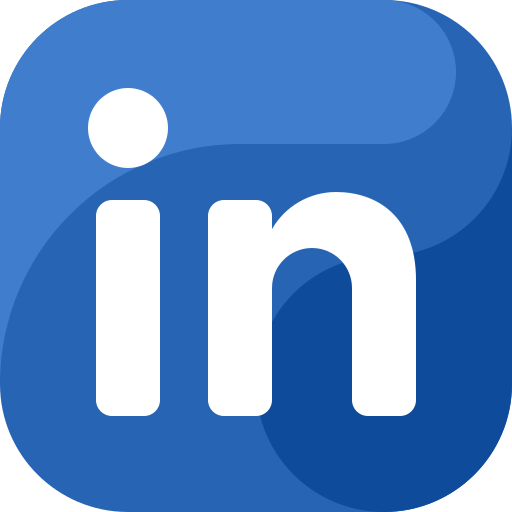 LinkedIn
LinkedIn
 Youtube
Youtube
 Careers
Careers